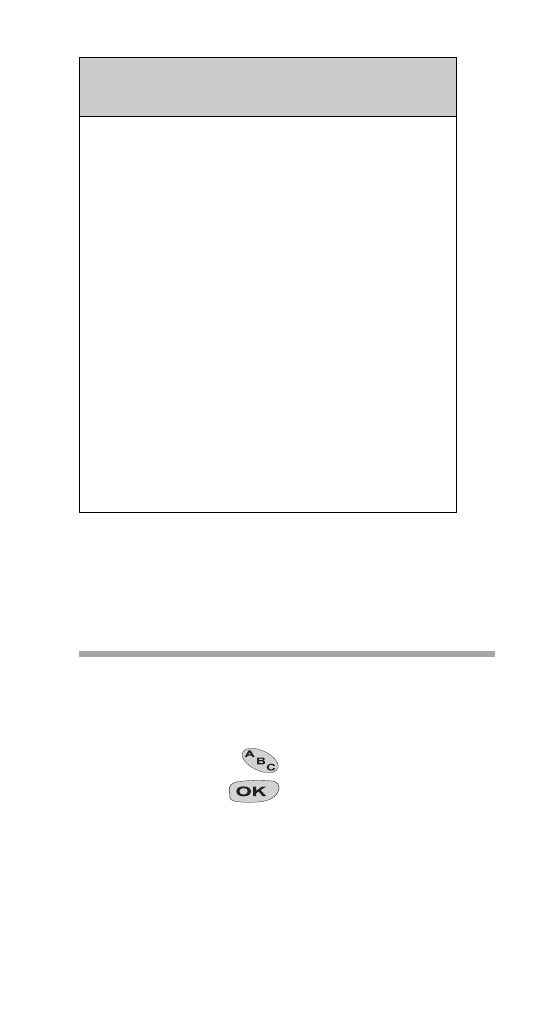
To Store Numbers and Names
Quick Store
1) Clear the display, then enter the area code and
phone number.
2) (Optional:) Press
then enter the name.
3) Press and hold
.
The phone stores the number in the first empty
memory location. If there aren’t any empty spaces
you get the message
NO SPACE.
Key
One
press
Two
presses
Three
presses
Four
presses
1
-
&
.
:
2
A
B
C
3
D
E
F
4
G
H
I
5
J
K
L
6
M
N
O
7
P
Q
R
S
8
T
U
V
9
W
X
Y
Z
∗
Enter another letter from the same key
without waiting for the cursor to move to
the next space.
#
Space between letters
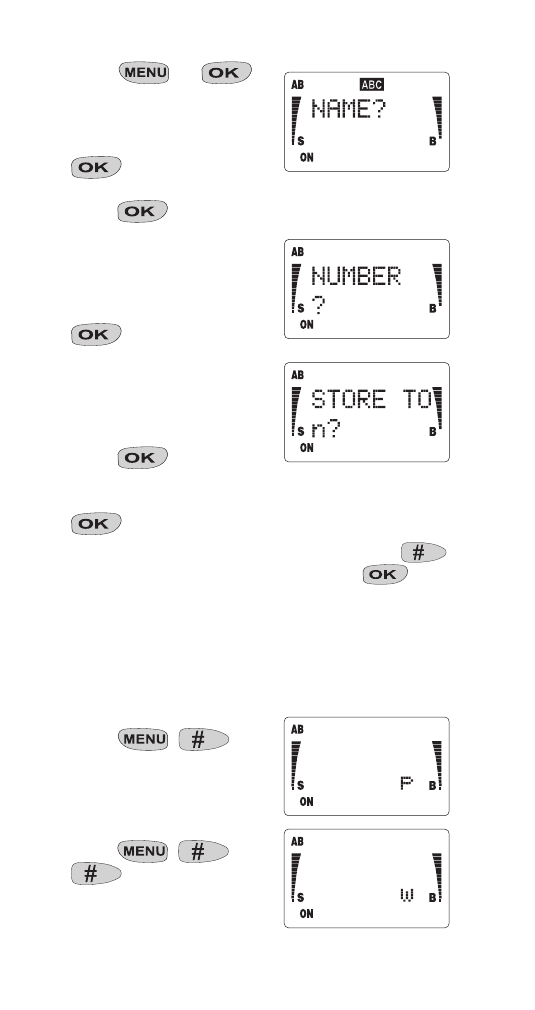
18
Menu Method
1) Press
Wý
.
The phone prompts you
for a name:
2) Enter a name then press
. If you don’t want
to store a name, just
press
at the prompt.
The phone prompts you
for a number:
3) Enter the area code and
phone number then
.
The phone prompts you
to store the number in the
first available memory
location:
4) Press
or enter the
location number where
you want the number to be stored then press
.
Note: To store the number in the “notepad”, press
at the “
STORE TO n?” prompt then press
Storing Pause and Wait Characters
You can store a 2.5 second pause (p) or a wait (w)
character in a stored number. The reason to do this is
for automatic sending of Touch Tones.
1) To enter a Pause (“p”),
press .
2) To enter a Wait (“w”),
press
.

19
For more information on the use of “pause” and “wait”
characters, see “Automatically Sending Touch Tones” on
page 40.
Notes about Storing Numbers
REPLACE NAME?
This appears if the name is already in use. The phone
displays the number (in the upper right hand corner) of
the location where it is stored. To replace the information
already stored, press
.
STORE TO?
This appears if there is no empty location available.
Enter the memory location where you want to store the
information (existing content will be overwritten). Enter a
location number and press
.
REPLACE CONTENT?
This prompts you to replace the contents of the selected
location. To replace the information, press
.
ALREADY STORED
This appears if both the phone number and name are
already stored. The phone prompts you to move the
information to the first empty memory location (e.g.,
MOVE
TO 5?). Press
, or enter a different location
number then press
.
Press
if
STORE, REPLACE or MOVE appears and
you do not want to continue.
The phone exits the store function, and the information
you tried to store reappears on the display. You can re-
attempt to store the information in the phone directory
memory as described above, or you can clear the display
by pressing and holding
.
To Change the Number Stored with a
Name
1) Recall the number from memory.
2) Use the
key to erase the current number one
digit at a time, then key in the new number.

20
3) Press and hold
.
The phone gives you the
prompt shown.
4) Press
at the
REPLACE NAME? prompt.
See “To Recall Stored Numbers” on page 21 for more
information.
Memory Location 40
Memory Location 40 is special. If you store a number in
Memory Location 40 (you would do this in Step 4 of
“Menu Method” on page 18), you can make calls to that
number even if you turn on the
INCOMING ONLY
restriction under Menu 4, Restrict Calls. See “Menu 4,
Restrict Calls” on page 24.